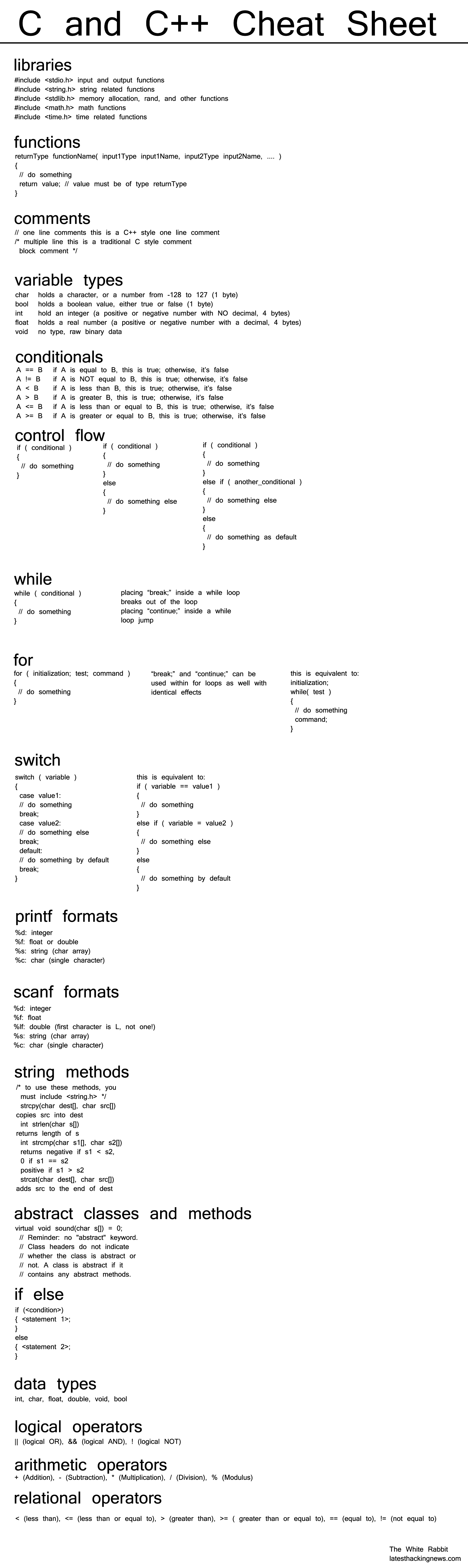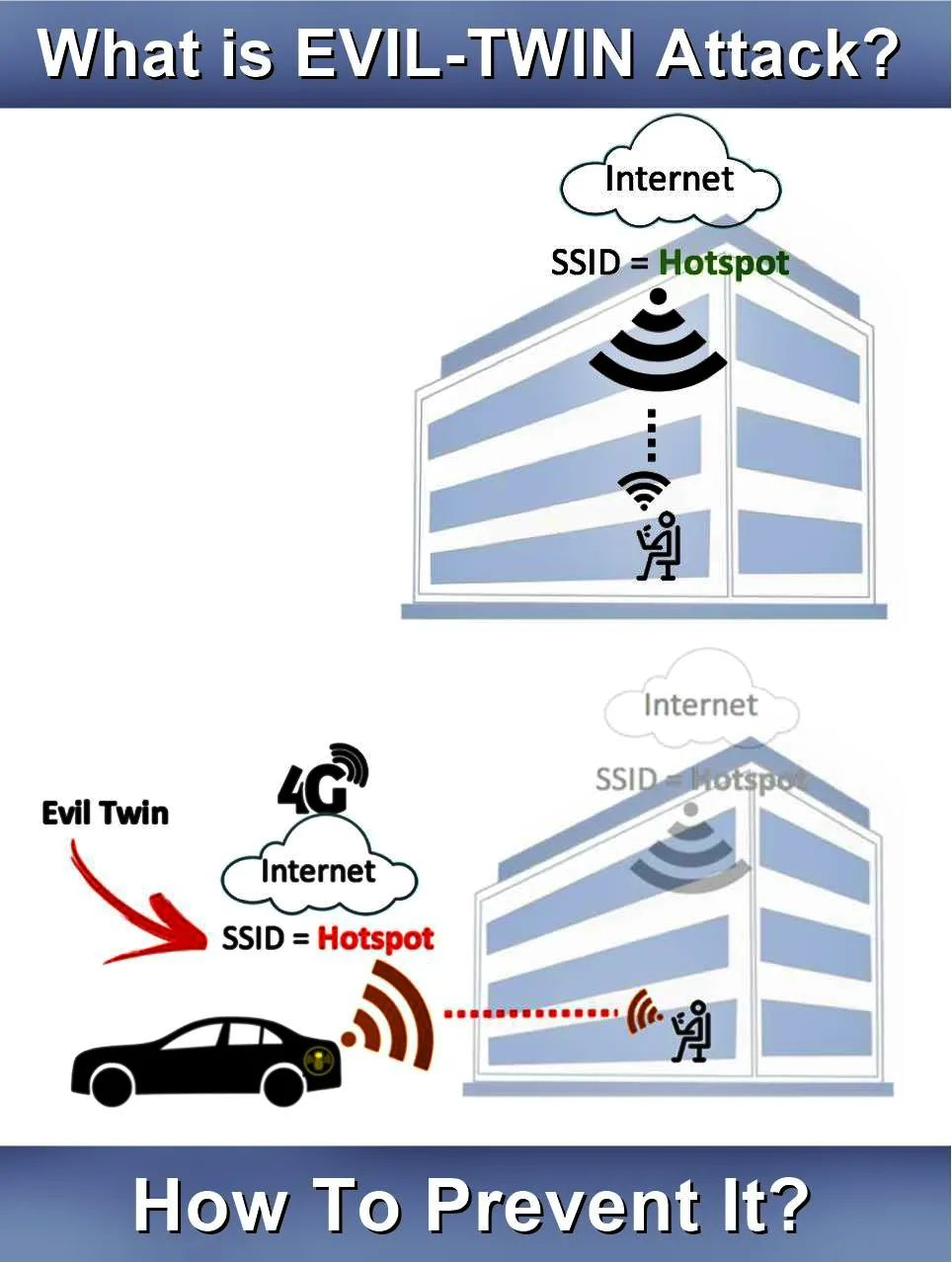PHP Array Functions
| array_diff (arr1, arr2 …) |
| array_filter (arr, function) |
| array_flip (arr) |
| array_intersect (arr1, arr2 …) |
| array_merge (arr1, arr2 …) |
| array_pop (arr) |
| array_push (arr, var1, var2 …) |
| array_reverse (arr) |
| array_search (needle, arr) |
| array_walk (arr, function) |
| count (count) |
| in_array (needle, haystack) |
PHP String Functions
| crypt (str, salt) |
| explode (sep, str) |
| implode (glue, arr) |
| nl2br (str) |
| sprintf (frmt, args) |
| strip_tags (str, allowed_tags) |
| str_replace (search, replace, str) |
| strpos (str, needle) |
| strrev (str) |
| strstr (str, needle) |
| strtolower (str) |
| strtoupper (str) |
| substr (string, start, len) |
PHP Filesystem Functions
| clearstatcache () |
| copy (source, dest) |
| fclose (handle) |
| fgets (handle, len) |
| file (file) |
| filemtime (file) |
| filesize (file) |
| file_exist (file) |
| fopen (file, mode) |
| fread (handle, len) |
| fwrite (handle, str) |
| readfile (file) |
PHP Date and Time Fucntions
| checkdate (month, day, year) |
| date (format, timestamp) |
| getdate (timestamp) |
| mktime (hr, min, sec, month, day, yr) |
| strftime (formatstring, timestamp) |
| strtotime (str) |
| time () |
PHP Regular Expressions Functions
| ereg (pattern, str) |
| split (pattern, str) |
| ereg_replace (pattern, replace, str) |
| preg_grep (patter, arr) |
| preg_match (pattern, str) |
| preg_match_all (pattern, str, srr) |
| preg_replace (patter, replace, str) |
| preg_split (patter, str) |
Regular Expressions Syntax
^
|
Start of string
|
$
|
End of string
|
.
|
Any single character
|
(a|b)
|
a or b
|
(…)
|
Group section
|
[abc]
|
In range (a, b or c)
|
[^abc]
|
Not in range
|
\s
|
White space
|
a?
|
Zero or one of a
|
a*
|
Zero or more of a
|
a*?
|
Zero or more, ungreedy
|
a+
|
One or more of a
|
a+?
|
One or more, ungreedy
|
a{3}
|
Exactly 3 of a
|
a{3,}
|
3 or more of a
|
a{,6}
|
Up to 6 of a
|
a{3,6}
|
3 to 6 of a
|
a{3,6}?
|
3 to 6 of a, ungreedy
|
\
|
Escape character
|
[:punct:]
|
Any punctuation symbol
|
[:space:]
|
Any space character
|
[:blank:]
|
Space or tab
|
Pattern Modifiers
g
|
Global match
|
i *
|
Case-insensitive
|
m *
|
Multiple lines
|
s *
|
Treat string as single line
|
x *
|
Allow comments and whitespace in pattern
|
e *
|
Evaluate replacement
|
U *
|
Ungreedy pattern
|
* PCRE modifier
PHP fopen() modes
r
|
Read
|
r+
|
Read and write, prepend
|
w
|
Write, truncate
|
w+
|
Read and write, truncate
|
a
|
Write, append
|
a+
|
Read and write, append
|
PHP Date Formating
Y
|
4 digit year (2008)
|
y
|
2 digit year (08)
|
F
|
Long month (January)
|
M
|
Short month (Jan)
|
m
|
Month ⁴ (01 to 12)
|
n
|
Month (1 to 12)
|
D
|
Short day name (Mon)
|
l
|
Long day name (Monday) (lowercase L)
|
d
|
Day ⁴ (01 to 31)
|
j
|
Day (1 to 31)
|
h
|
12 Hour ⁴ (01 to 12)
|
g
|
12 Hour (1 to 12)
|
H
|
24 Hour ⁴ (00 to 23)
|
G
|
24 Hour (0 to 23)
|
i
|
Minutes ⁴ (00 to 59)
|
s
|
Seconds ⁴ (00 to 59)
|
w
|
Day of week ¹ (0 to 6)
|
z
|
Day of year (0 to 365)
|
W
|
Week of year ² (1 to 53)
|
t
|
Days in month (28 to 31)
|
a
|
am or pm
|
A
|
AM or PM
|
B
|
Swatch Internet Time (000 to 999)
|
S
|
Ordinal Suffix (st, nd, rd, th)
|
T
|
Timezone of machine (GMT)
|
Z
|
Timezone offset (seconds)
|
O
|
GMT offset (hours) (+0200)
|
I
|
Daylight saving (1 or 0)
|
L
|
Leap year (1 or 0)
|
U
|
Seconds since Epoch ³
|
c
|
ISO 8601 (PHP 5) (2008-07-31T18:30:13+01:00)
|
r
|
RFC 2822 (Thu, 31 Jul 2008 18:30:13 +0100)
|
¹ 0 is Sunday, 6 is Saturday.
² Week that overlaps two years belongs to year that contains most days of that week. Hence week number for 1st January of a given year can be 53 if week belongs to previous year. date(“W”, mktime(0, 0, 0, 12, 8, $year)) always gives correct number of weeks in $year.
³ The Epoch is the 1st January 1970.
⁴ With leading zeroes
² Week that overlaps two years belongs to year that contains most days of that week. Hence week number for 1st January of a given year can be 53 if week belongs to previous year. date(“W”, mktime(0, 0, 0, 12, 8, $year)) always gives correct number of weeks in $year.
³ The Epoch is the 1st January 1970.
⁴ With leading zeroes
https://www.latesthackingnews.com/php-cheat-sheet-free-download/