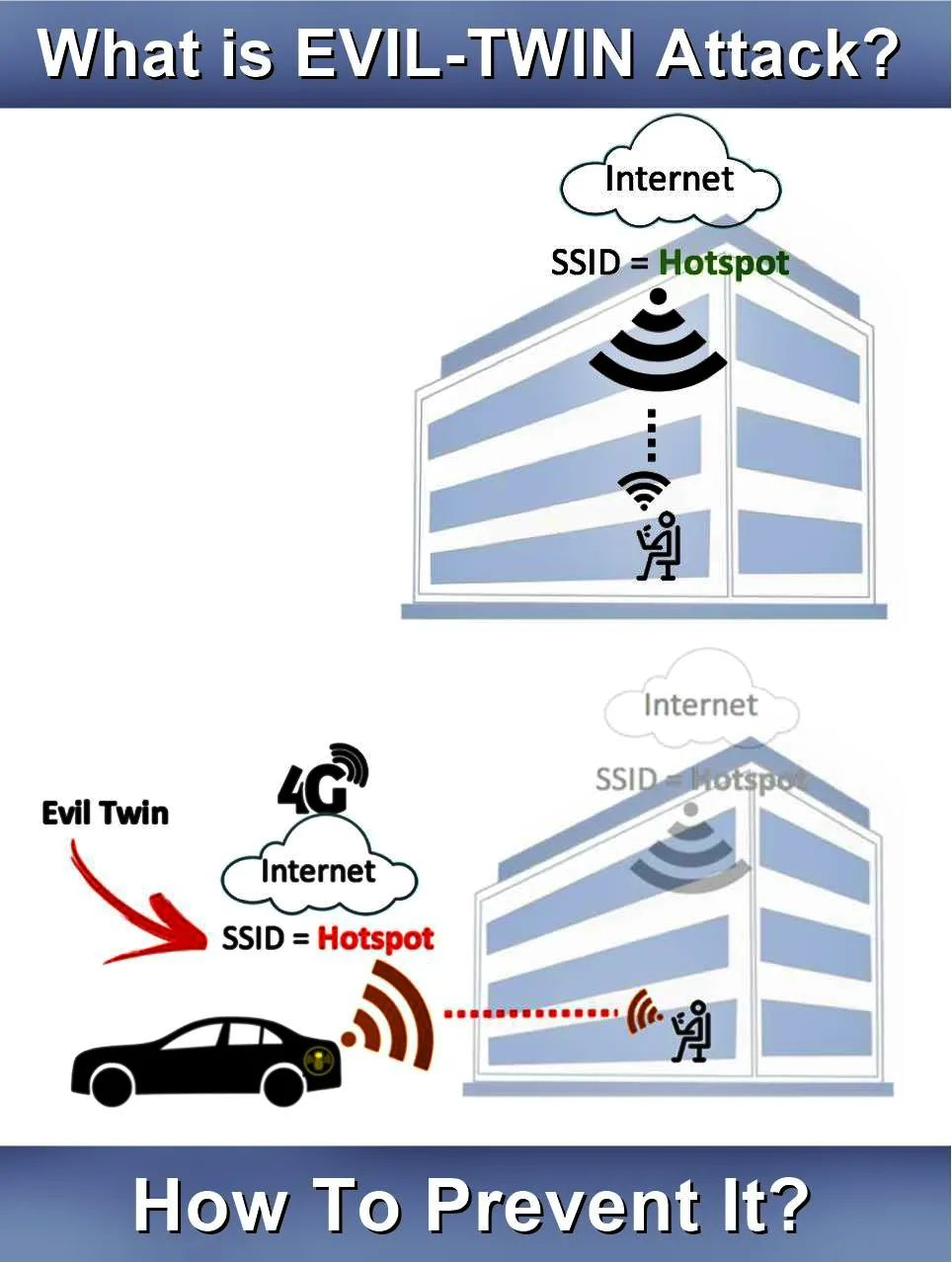But to tell you the truth, you can essentially get information on low cost SEO anywhere in the Internet. But only several really show you how to work out an affordable search engine optimization endeavor. And those few that really inform include this article.
Keyword Research Tools
-------------------------------
You must do keyword research before you start optimizing your site, that much is obvious, but what tools should you use?
There are two excellent keyword research tools that I can recommend as professional tools. They are Wordtracker and Keyword Discovery. Both are great and both are different. Firstly start with with Wordtracker and then move over to Keyword Discovery after a year or so.
If you optimize a site with the wrong keywords you may end up with a high ranking site but won't convert your traffic! Correctly identifying the best keywords and search terms using a keyword search tool will help your odds of success and give you a fighting chance to target prospects who are more likely to turn into clients.
Check it out if you would like more information.
1. http://www.wordtracker.com/
2. http://www.keyworddiscovery.com/
3. http://www.seoscribe.com/
Use The META Description Tag
----------------------------------------
All websites should use the HTML description tag. If you have too many pages to add it to, at least put in on your home page and any core pages that bring in search result traffic. Google will use the META description you place on your site if the user searched for a keyword that exists in the META description. Google is giving us some measure of control.
Create a Website Sitemap
-------------------------------
Some SEO tips can be hard to explain, but this is one of the few that is relatively easy to do and can be done manually with small or large sites. Create a sitemap of your website. There are a few good reasons to do this.
It allows easier indexing of your site by the search engines.
In other words, it helps the search engines to find all the pages on your site. Some websites only have a few of their pages in the search engines and this can be due to poor linking, sparse navigation or a host of other reasons.
It provides PageRank or link popularity to all pages it links to.
If you read about SEO then you have read how important it is to have high-quality links poiting to your site from the sites.
A sitemap can become another source of quality links with descriptive text for your own pages. Making navigation easier by including a sitemap is just good business sense as well as SEO sense.
Example: http://www.xyz.com/sitemap/
Duplicate Content & URL Canonicalization
-------------------------------------------------------
Before we get into this exclusive tip, let me provide a definition for the term Canonicaliztion.
"It is the process of converting data that has more than one possible representation into a standard canonical representation."
If your site has multiple pages with the same content possibly through a Content Management System(CMS) or through duplicate navigation, or because it actually exists in multiple versions, you could be hurting your search engine ranking results.
Most often this problem can be found on a site's homepage. For example: Search engines view your homepage as having more than one version. How? take a look at the following urls. All point to the same page, but to the search engines they are different. http://www.yoursite.com, http://yoursite.com, http://yoursite.com/index.html and http://www.yoursite.com/index.html. The search engines may find up to four home pages that have the same content.
While this may not cause your site to be unranked it is certainly not helping and can easily cause poor rankings. That is shame for something that is so easily corrected. Most often this is caused by links pointing to different versions of your site. You can't change all the links coming into your site, but you can use the 301-redirect to solve this by pointing all versions of your homepage to the full url.
You can read more at the following links:
1. http://en.wikipedia.org/wiki/Canonicalization
2. http://www.bigoakinc.com/blog/how-to-do-a-301-redirect/
Social Bookmarking
-------------------------
Social bookmarking involves saving bookmarks (web addresses) to public Web site such as Digg or Del.icio.us so you can access these bookmarks from any computer connected to the web. Your favorite bookmarks are also available for others to view and follow as well, hence the social aspect. If you wish to create your own social bookmarks, you must register with a social bookmarking site.
Bookmark sites you generally would like to share or feel are valuable, which of course can contain bookmarked web addresses of your own site. If enough people agree with the value of a bookmark you have placed they will bookmark it to and as the popularity grows your site traffic will grow.
Don't abuse this by submitting every page of your site, try to be judicious and think about what pages of your site may be helpful and of interest to other web surfers.
Here are some of the more popular social bookmarking sites:
1. Digg
2. Del.icio.us
3. StumbleUpon
4. Reddit
5. Squidoo
Get To Know Google Services
------------------------------------
What would an SEO Consultant's life be like without Google?
I've listed many services that Google offers and I'm sure you may be a bit surprised at how many different pies the search giant's thumb is actuall in.
Google Webmasters: http://www.google.com/webmasters
Google Analytics: http://www.google.com/analytics
Google AdSense: http://www.google.com/adsense
Google Answers: http://answers.google.com/
Google Blog Search: http://blogsearch.google.com/
Google Bookmarks: http://www.google.com/bookmarks
Google Directory: http://www.google.com/dirhp
Google Groups: http://groups.google.com/
Google Sitemaps: http://www.google.com/webmasters/sitemaps/
Search Engine & Directory Submissions
-----------------------------------------------------------
Directories are an easy way to build links because anyone can submit age get listed. Directories can, therefore, be of little use for the same reason. Of course getting in directories can be time consuming but it is a one-time affair and usually worth the time. They provide one-way links which will increase your online presence. Not all directories are created equal and paying for the better ones is often money well spent.
Select the best category for your site and follow the instructions on the submission form carefully. Write your descriptions without sensational text. Descriptions of sites should describe the content of the site concisely and accurately When submitting to directories, make sure to vary anchor text and use keywords in the description and title fields.
Choose the most appropriate category for your site. Finding a category that best matches your site's theme or content will increase traffic from the directory and provide higher quality one-way link to your-site for the search engines to follow.
A few of the more search engine friendly directories for valuable links are the following:
1. http://dir.search.yahoo.com/?fr=yfp-t-501
2. http://www.dmoz.org/
3. http://www.business.com/
4. http://bestoftheweb.com/
5. http://www.avivadirectory.com/
-------------------------
Social bookmarking involves saving bookmarks (web addresses) to public Web site such as Digg or Del.icio.us so you can access these bookmarks from any computer connected to the web. Your favorite bookmarks are also available for others to view and follow as well, hence the social aspect. If you wish to create your own social bookmarks, you must register with a social bookmarking site.
Bookmark sites you generally would like to share or feel are valuable, which of course can contain bookmarked web addresses of your own site. If enough people agree with the value of a bookmark you have placed they will bookmark it to and as the popularity grows your site traffic will grow.
Don't abuse this by submitting every page of your site, try to be judicious and think about what pages of your site may be helpful and of interest to other web surfers.
Here are some of the more popular social bookmarking sites:
1. Digg
2. Del.icio.us
3. StumbleUpon
4. Reddit
5. Squidoo
Get To Know Google Services
------------------------------------
What would an SEO Consultant's life be like without Google?
I've listed many services that Google offers and I'm sure you may be a bit surprised at how many different pies the search giant's thumb is actuall in.
Google Webmasters: http://www.google.com/webmasters
Google Analytics: http://www.google.com/analytics
Google AdSense: http://www.google.com/adsense
Google Answers: http://answers.google.com/
Google Blog Search: http://blogsearch.google.com/
Google Bookmarks: http://www.google.com/bookmarks
Google Directory: http://www.google.com/dirhp
Google Groups: http://groups.google.com/
Google Sitemaps: http://www.google.com/webmasters/sitemaps/
Search Engine & Directory Submissions
-----------------------------------------------------------
Directories are an easy way to build links because anyone can submit age get listed. Directories can, therefore, be of little use for the same reason. Of course getting in directories can be time consuming but it is a one-time affair and usually worth the time. They provide one-way links which will increase your online presence. Not all directories are created equal and paying for the better ones is often money well spent.
Select the best category for your site and follow the instructions on the submission form carefully. Write your descriptions without sensational text. Descriptions of sites should describe the content of the site concisely and accurately When submitting to directories, make sure to vary anchor text and use keywords in the description and title fields.
Choose the most appropriate category for your site. Finding a category that best matches your site's theme or content will increase traffic from the directory and provide higher quality one-way link to your-site for the search engines to follow.
A few of the more search engine friendly directories for valuable links are the following:
1. http://dir.search.yahoo.com/?fr=yfp-t-501
2. http://www.dmoz.org/
3. http://www.business.com/
4. http://bestoftheweb.com/
5. http://www.avivadirectory.com/
We are providing SEO Services..
Is your website submit to all search engines. ?
Do you have a require keywords according to your website ?
Do you want to do SEO for your website ?
Contact us for more details
Is your website submit to all search engines. ?
Do you have a require keywords according to your website ?
Do you want to do SEO for your website ?
Contact us for more details
mail to pathak.munjal@gmail.com