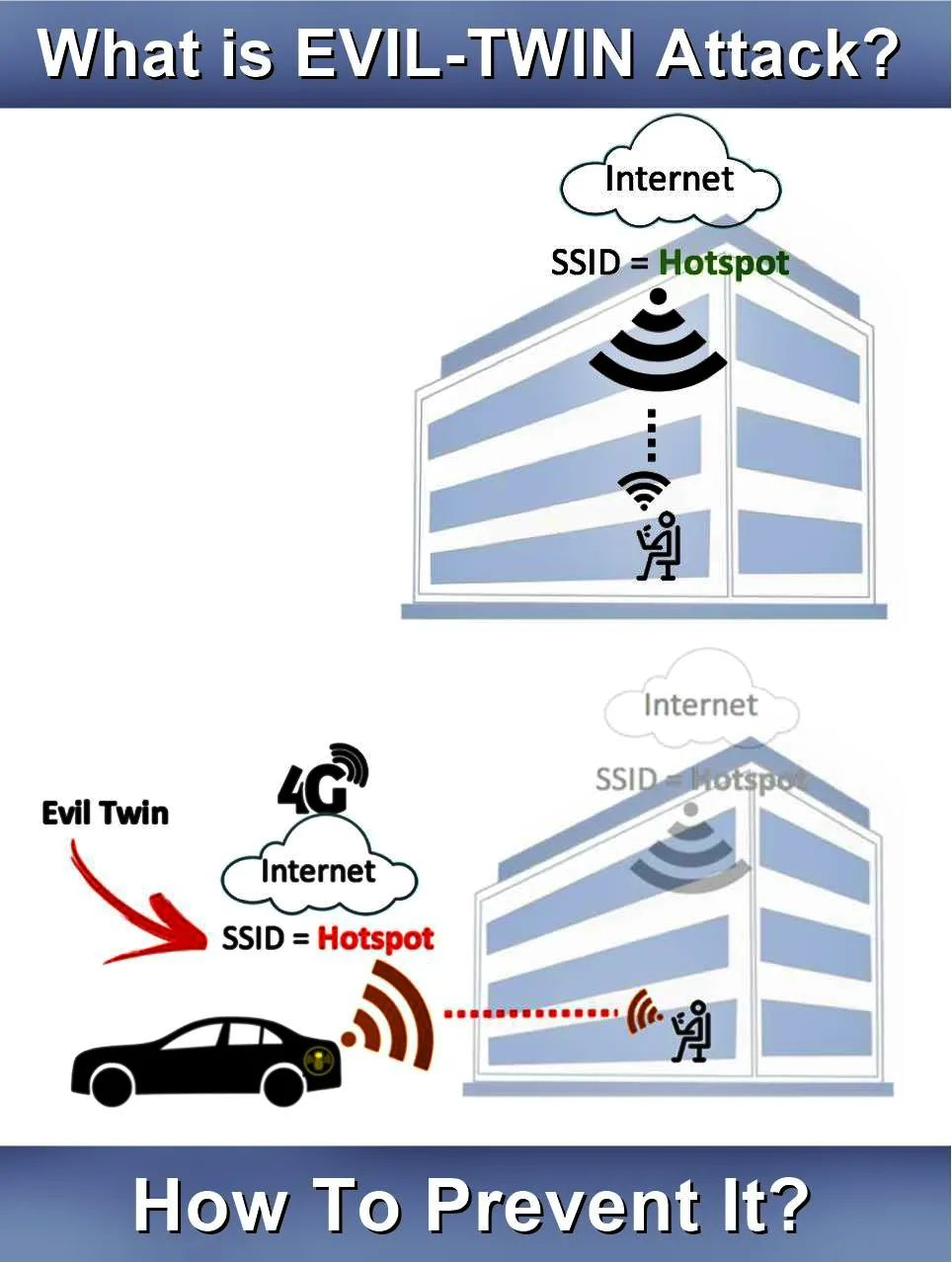SYSTEM COMMANDS
uname -a
Display linux system information
uname -r
Display kernel release information
last reboot
Show system reboot history
date
Show current date and time
cal
Show current month calendar4
whoami
Who you are logged in as
finger user
Display information about user
cat /proc/cpuinfo
Show cpu info
cat /proc/meminfo
Show memory information
man command
Show manual for command
df
Check filesytem storage
du
Check subdirectories
df -h
Shows file size which is user readable
du --max-depth=1 -h
Check subdirectories by one level down
whereis app
Show possible location of app
which app
Show which app will be run by default
free
To check ram & swap partition usuage
free -g
To see usuage in gigabytes
dd if=/dev/zero of=/swapfile bs=1024 count=1024
dd to create a storage file
if=/dev/zero : Read from /dev/zero file. /dev/zero is a special file in that provides as many null characters to build storage file called /swapfile.
of=/swapfile : Read from /dev/zero write storage file to /swapfile.
bs=1024 : Read and write 1024 BYTES bytes at a time.
count=1024 : Copy only 1024 BLOCKS input blocks.
of=/swapfile : Read from /dev/zero write storage file to /swapfile.
bs=1024 : Read and write 1024 BYTES bytes at a time.
count=1024 : Copy only 1024 BLOCKS input blocks.
mkswap /swapfile
To setup a linux swap area in a file.
swapon /swapfile
Enable the swap file.
Enable the swap file.
swapoff /swapfile
Disable the swap file.
Determine the size of the new swap file in megabytes and multiply by 1024 to determine the number of blocks. For example, the block size of a 64 MB swap file is 65536.
lvextend -l +100 /logical/volume00
Extend the logical volume 00 from blank space i.e. 0mb to volume 00 with 100 mb...
ctrl+alt+f1
GUI (Graphical mode) to text mode i.e. CLI(Command Line Interface)
ctrl+alt+f7
Text to graphic mode
Types Of Boot Loader
grub grand unified boot loader
lilo linux bootloader
grub grand unified boot loader
lilo linux bootloader
kcontrol &
Configure the kde enviroment
gnome-control-center
Configure the gnome enviroment
switchdesk kde
Set the default startup to kde
switchdesk gnome
Set the default startup to gnome
up2date-config
Configure the red hat for update
mount /dev/sda1 /tmpdir mount the sda1 file in tmpdir directory
mount /dev/sda0 /tmpdir mount the sda0 file in tmpdir directory
unmount /tmpdir/boot unmount boot directory
unmount /tmpdir unmunt tmpdir directory
mount /dev/sda0 /tmpdir mount the sda0 file in tmpdir directory
unmount /tmpdir/boot unmount boot directory
unmount /tmpdir unmunt tmpdir directory
sync
Sync the changed or changes take effect
top
Will show the running process list
gnome-system-monitor
Show the graphical mode of running process
uptime
Show how long the system is running from last boot and
load average of first no show the the total load in last one minute
load average of first no show the the total load in last one minute
load average of second no show the the total load in last five minute
load average of third no show the the total load in last fifteen minute
load average of third no show the the total load in last fifteen minute